
How to Enable Developer Mode on Your iOS Device and Find Your UDID
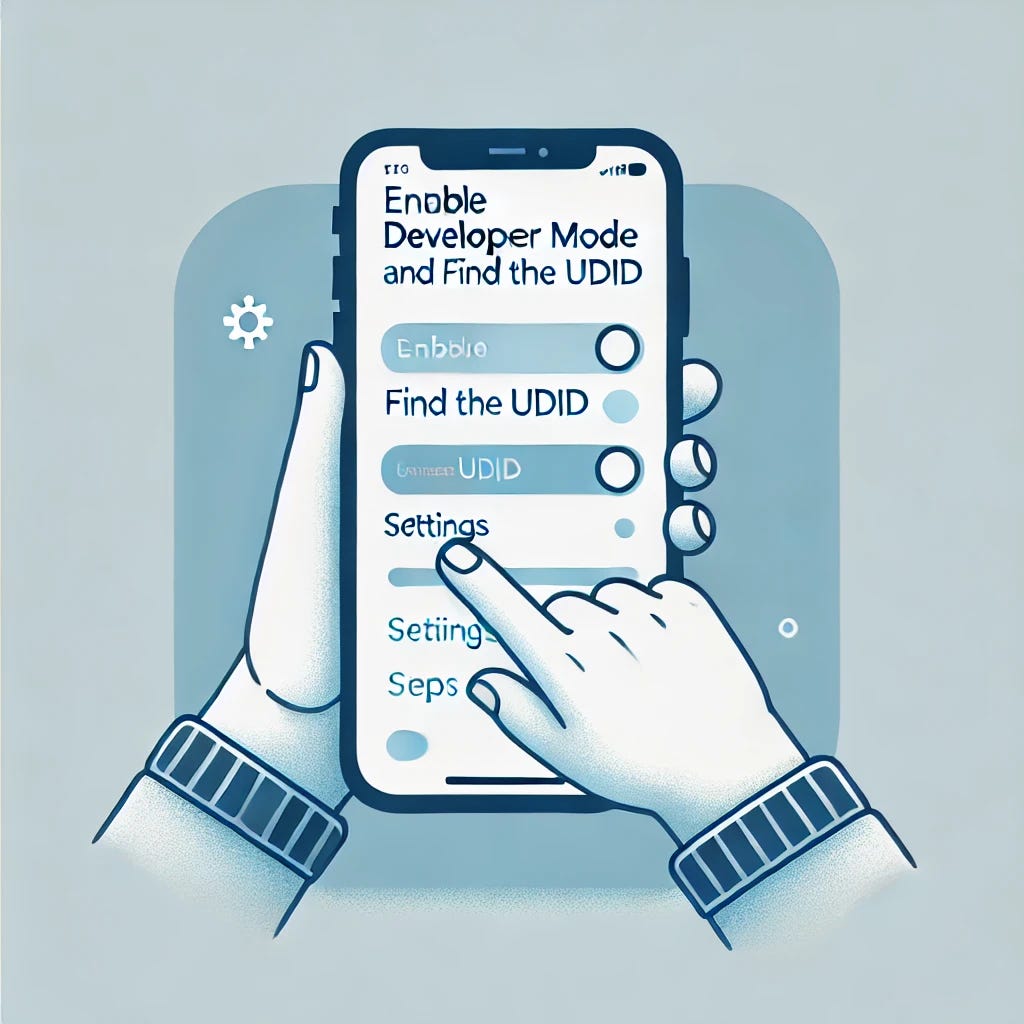
Enabling Developer Mode on your iOS device and locating its Unique Device Identifier (UDID) are essential steps for developers and testers. Whether you’re testing an app or simply want to explore iOS development, this guide will walk you through the process.
Enabling Developer Mode on iOS
Starting with iOS 16, Apple introduced a Developer Mode to help secure devices used for development. Here’s how you can enable it:
Step 1: Ensure Your Device is Updated
Make sure your iOS device is running iOS 16 or later. You can check for updates by going to:
- Settings > General > Software Update
Step 2: Enable Developer Mode
- Open Settings: Go to your device’s Settings.
- Navigate to Privacy & Security: Scroll down and tap on Privacy & Security.
- Activate Developer Mode: Scroll to the bottom and find Developer Mode. Tap it.
- Toggle Developer Mode: Toggle the switch to enable Developer Mode.
- Restart Your Device: Follow the on-screen prompts to restart your device.
- Confirm Activation: Upon restarting, you’ll receive a confirmation prompt. Tap Turn On to finalize enabling Developer Mode.
Finding Your Device’s UDID
The UDID is a unique identifier for your device, often required for app development and testing. Here’s how to find it:
Method 1: Using Finder on macOS (macOS Catalina and later)
- Connect Your iOS Device: Use a USB cable to connect your iPhone or iPad to your Mac.
- Open Finder: Open a Finder window and select your device from the sidebar under Locations.
- Reveal UDID: Click on the device’s serial number, and the UDID will be displayed.
Method 2: Using iTunes (macOS Mojave and earlier, or Windows)
- Connect Your Device: Connect your iOS device to your computer using a USB cable.
- Open iTunes: Launch iTunes and select your device.
- Reveal UDID: Click on the Summary tab. Click on the device’s serial number to reveal the UDID.
Method 3: Using Xcode
- Install Xcode: Ensure you have Xcode installed on your Mac. You can download it from the Mac App Store.
- Connect Your Device: Connect your iOS device to your Mac using a USB cable.
- Open Xcode: Launch Xcode and go to Window > Devices and Simulators.
- Find UDID: Select your device from the list on the left. The UDID will be displayed in the device details.
Method 4: Using get.udid.io
- Open Safari on Your iOS Device: Navigate to https://udid.tech/.
- Install Profile: Follow the instructions to install a profile that temporarily provides your UDID. Here are the steps with visuals:
- Step 1: Click on “Install”
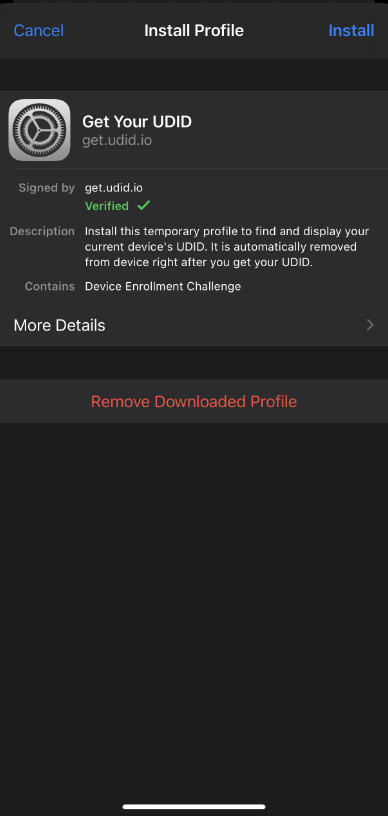
- Step 2: Enter your passcode
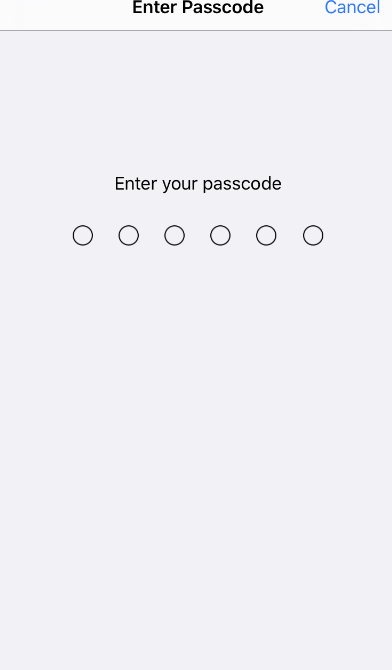
- Step 3: Click on “Install”
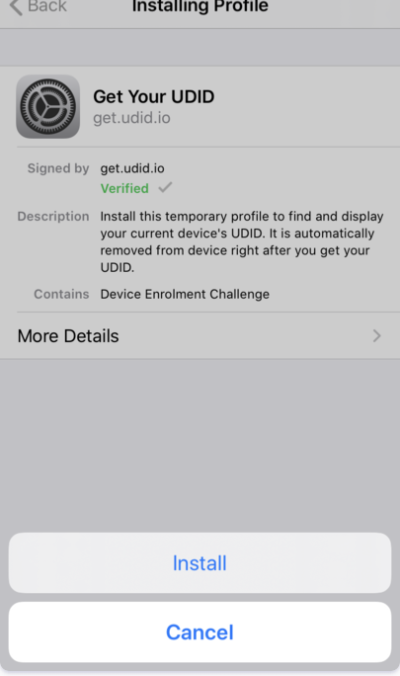
- Step 4: Tap to find UDID
- Step 5: Repeat steps 1–3 if needed
- Step 6: Your UDID will be displayed
Conclusion
Enabling Developer Mode and finding your device’s UDID are crucial steps for anyone involved in iOS app development and testing. With these steps, you can ensure your device is set up correctly for development and testing purposes. Happy coding!
If you found this guide helpful, feel free to share it with others who might benefit from it. For more tips and tutorials on iOS testing, follow me on Medium!
