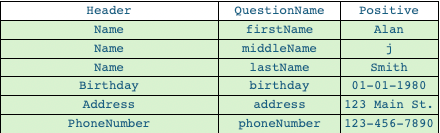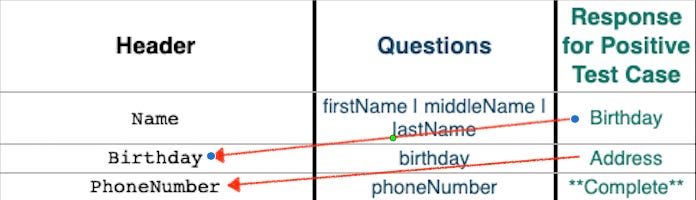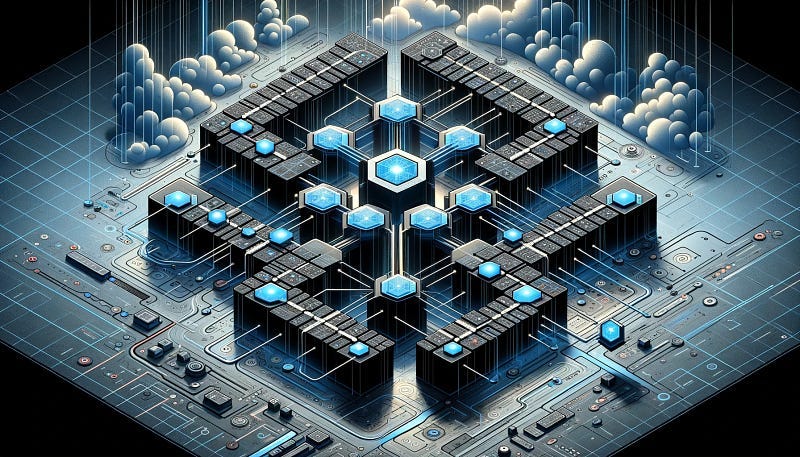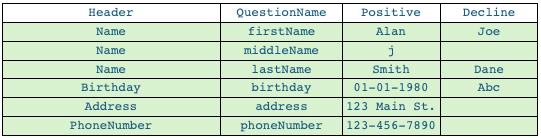Leveraging Excel for Streamlined API E2E Testing with Python Behave
In today’s fast-paced software development landscape, robust API testing is crucial for guaranteeing application quality and reliability. Traditionally, API testing has necessitated a degree of coding proficiency, often limiting participation to developers or testers with programming expertise. But what if we could empower a wider range of team members, including those without extensive coding backgrounds, to actively contribute to creating and maintaining effective API tests?
This article introduces a groundbreaking approach that leverages the combined strengths of Microsoft Excel and Python’s Behave framework to achieve precisely that. Our innovative method empowers even non-technical individuals to construct comprehensive API test cases using the familiar and accessible interface of Excel spreadsheets. Let’s delve into the core concepts and advantages of this novel testing paradigm.
Excel as the Orchestrator: Simplifying Test Design
At the heart of this approach lies the concept of using Excel worksheets to house and organize all your API test logic and workflow data. This provides several key benefits:
Accessibility: Excel’s intuitive interface eliminates the need for coding knowledge, enabling broader team participation in test creation. Business analysts, subject matter experts, and testers can now actively collaborate on building API tests tailored to their specific requirements.
Clarity and Structure: The tabular format of Excel sheets naturally lends itself to defining API request structures, expected responses, and test flow logic in a clear and organized manner. This enhances both test maintainability and readability for team members with varying technical backgrounds.
Dynamic Data Integration: Our approach incorporates a dedicated “Question Bank” worksheet within your Excel workbook. This worksheet stores reusable question sets and answer choices that can be dynamically incorporated into API requests during test execution. This adds a layer of versatility and adaptability to your tests, allowing them to handle various scenarios with ease.
Workflow Control Sheet: The Maestro of Your Tests
Within your Excel workbook, a designated “Workflow Control Sheet” acts as the maestro, orchestrating the entire API testing flow. Each row in this sheet represents a distinct step in your test sequence, typically containing the following critical elements:
API Details: This section specifies the relevant endpoint, HTTP method, and parameters required for constructing the API request.
Question Bank Integration: Columns within this section indicate how to fetch dynamic data from your question bank. This data is then seamlessly woven into the API request payload, ensuring adaptability to diverse test conditions.
Expected Response: Detailed data fields are defined here to validate the anticipated structure and content of the API’s response. This validation ensures that the API is functioning as intended.
Workflow Logic: The magic lies here! These columns dictate the next step in the test flow based on the values found in the current response. For instance, if the response contains a specific value, the test might be directed to a different row in the worksheet, enabling conditional branching and complex test scenarios.
Technical Foundation: Essential Python Libraries
To realize the full potential of our Excel-driven API testing methodology, let’s explore the core Python libraries you’ll typically employ:
openpyxl: This library provides the backbone of our Excel interactions. It empowers your Python code to efficiently read, process, and interpret complex data structures within your Excel worksheets.
requests: The renowned
requestslibrary is central to making HTTP calls to your API endpoints. It simplifies network communication, handling various API request methods (GET, POST, PUT, etc.), headers, and payloads.json: Working with APIs usually involves JSON data. Python’s
jsonlibrary enables you to seamlessly encode and decode JSON objects for both request construction and response analysis.
Python Behave: The Bridge Between Excel and Execution
While Excel empowers users to define test parameters and logic, Python’s Behave framework serves as the crucial link, translating these instructions into concrete API interactions. Here’s a simplified overview of how this collaboration unfolds:
Behave Handles Execution: Behave takes on the responsibility of managing test execution, providing structure and the benefits of Behavior-Driven Development (BDD) best practices. This approach promotes clear, human-readable tests that enhance communication and collaboration across teams.
Excel Interaction: Python code acts as the interpreter, meticulously reading and comprehending the intricate instructions laid out within your Excel sheets. By parsing the data from each row in the Workflow Control Sheet, the code extracts all the necessary information to construct and execute API requests effectively.
API Calls and Processing: Leveraging libraries like
requests, the Python code transmits API requests to your server, capturing the responses for further processing.
Connecting with Your Gherkin Scenarios
Within your Behave framework, Gherkin scenarios define the high-level outline of your API tests. Let’s illustrate this with a slightly modified version of your example:
Scenario Outline: Validating API workflow with different answer types
When I navigate through the API workflow with "" answers
Examples:
| answer_type |
| Positive |Each ‘answer_type’ triggers a test iteration. The Python step definition then bridges the Gherkin world with your Excel-based engine:
@when('I navigate through the API workflow with "{answer_type}" answers')
def step_navigate_through_pages(context, answer_type):
navigate_through_pages(context, answer_type)The navigate_through_pages function orchestrates a step-by-step, dynamic progression through an API workflow guided by instructions specified in your Excel workbook.
def navigate_through_pages(context, answer_type):
# ... Initialization of variables ...
while True:
# 1. Retrieve instructions from Excel
current_step_data = get_workflow_step_data_from_excel(context, answer_type)
if not current_step_data:
break # Workflow termination condition
# 2. Dynamically assemble the API request
api_url = construct_api_url(current_step_data, context)
payload = build_api_payload(current_step_data, context, answer_type)
headers = fetch_api_headers(context)
# 3. Send the API request & handle the response
try:
response = send_api_request(api_url, headers, payload)
response_data = process_api_response(response)
except Exception as e:
handle_api_error(e, current_step_data)
# 4. Apply validation logic based on Excel
is_valid, validation_errors = validate_response(response_data, current_step_data)
if not is_valid:
handle_validation_failure(validation_errors)
# 5. Determine next step using Excel instructions
next_step_instructions = determine_next_step(response_data, current_step_data)
if should_end_workflow(next_step_instructions):
break
# ... Update context for the next iteration ...
# ... Post-workflow tasks like report generation ...Core Activities:
Retrieves Excel Instructions: It begins by fetching the necessary data from a designated row in your Workflow Control Sheet. This data dictates the actions for the current step.
Constructs the API Request: It assembles the components of the API request (e.g., URL, method, headers), potentially incorporating dynamic data from your Question Bank and previous responses.
Sends the Request: The function uses tools like the requests library to transmit the request to the target API and captures the response.
Processes the Response: It meticulously parses the API response, ensuring proper formatting (e.g., JSON) and extracting relevant data.
Applies Validation Logic: The extracted response data is compared against expected results or criteria defined within your Excel sheet. This step is crucial for verifying if the API is behaving as intended.
Determines Next Steps: The navigate_through_pages function critically analyzes the outcome of the validation checks. Based on the values in the API response and instructions on your Workflow Control Sheet, it directs the flow of the test to the next step, which might involve another API call or test termination.
Let’s Recap
We’ve broken down how an Excel-driven approach, backed by the flexibility of Python and Behave, offers a unique blend of accessibility and power for API testing.
Non-Technical Empowerment: Your team members gain the ability to create and contribute to comprehensive API tests directly within Excel, fostering collaboration and efficiency.
Dynamic Data Generation: The integration of a Question Bank enables the construction of adaptable test scenarios.
Excel as Workflow Engine: Spreadsheets provide a clear mechanism to define expected values, response validation logic, and complex decision flows for your API tests.
Final Notes
Scaling Your Approach: New API calls and additional workflow controls can often be realized by adding rows and columns to your Excel sheets, demonstrating the method’s flexibility.
Gherkin Integration: Behave scenarios provide an entry point for initiating tests and potentially passing parameters that influence their execution within your Excel logic.
Adding another test scenario:
You’ll notice, the only code change required was adding a 2nd answer_type, the rest of the changes were made in Excel.
Scenario Outline: Validating API workflow with different answer types
When I navigate through the API workflow with "" answers
Examples:
| answer_type |
| Positive |
| Decline |